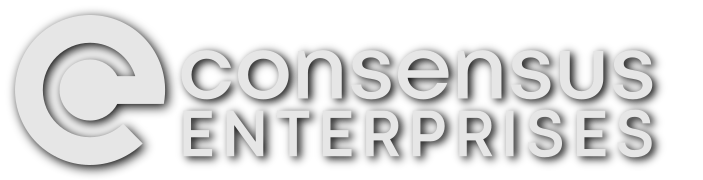If you’ve ever done any software development, or even if you haven’t, you’ve probably heard of GitLab. It’s great for developing, securing and maintaining software, being a fairly complete DevOps toolbox. We actually use it for tracking all of our work items, even outside of software (with the exception of CRM, but they’re working on that). For example, we have projects in there for operations, business development, HR, etc. The issue boards are fantastic.
One of the nice features it has is a to-do list, which gets populated automatically from others assigning things to you, or mentioning you in various places. You can also add items manually. I use it rather extensively to track the work I need to do (and non-work, as I also track my personal tasks there as well). If something’s not in my e-mail inbox, which I try to keep empty, I probably have a ticket for it in GitLab. Or rather, an “issue” as they call it.
I’ve come up with a system for sorting my to-do list in priority order as I sometimes have trouble deciding what to do next. As a Partner in the firm, who’s often swamped with a variety of too many things to do, this can be tricky to navigate. So I thought I’d share my solution.
- For each project where you want to have items show up above unprioritized items, add the following scoped labels to the top-level group in
Group information -> Labels. (If you’re not on a paid plan, you may have to use regular labels instead, which aren’t as nice.)Priority::1 - HighestPriority::2 - HigherPriority::3 - High
- In the project itself, go to
Group information -> Labels, star them, and then ensure that they’re sorted properly. (It’s necessary until Add priority to group based labels is fixed.) - For each to-do item, tag it with one of those three labels. (Due dates are helpful too as they’re displayed in the to-do list, but are unnecessary for this to work.)
- Navigate to your To-Do List, and change the sorting (on the right side of the filter bar) to Label priority.
- You should now see your prioritized items in order, listed above unprioritized items.
What’s great about this approach is that it works across groups and projects so you can get a single to-do list for everything, e.g. client projects, internal work, personal tasks, etc.
I hope this helps you as much as it’s helped me!
The article Managing priorities in Gitlab with the to-do list feature first appeared on the Consensus Enterprises blog.
We've disabled blog comments to prevent spam, but if you have questions or comments about this post, get in touch!